Do More With Pdfs Like A Pro!
Merge, rotate, convert, split, and do a lot more with Advanced PDF Manager, a powerful yet straightforward tool that makes organizing PDF files & pages easy.

Merge PDF
Combine multiple PDF files in a few clicks with the robust PDF manager.

Split PDF
Delete potentially unwanted pages & split the PDF files the way you want.

Duplicate PDF
Duplicate PDF files and pages to edit without making changes to original PDFs.

Convert PDF Files
Want to work on a Word file instead of a PDF? Convert your PDF files now!

Protect PDF
Add a password to your PDFs to protect them from unauthorized access.

Rotate PDF
Change the orientation of your PDF files & view them the way you want.

Remove PDF
Don’t want to edit the original PDF? Create a copy & Remove the added PDFs.

Print PDF
Add different PDF files to Advanced PDF Manager & quickly print them.

Password Protect
Add a password to important PDFs and secure them effortlessly.
Rearrange Pages
Easily reorder PDF pages for a customized and organized document flow.
Batch Protect
Secure multiple PDF files to prevent unauthorized access with a single password.
Batch Unprotect
Remove protection from multiple PDFs simultaneously for easy access.
Manage PDFs Quickly on Your Windows
Bundled with various editing features, Advanced PDF Manager is a one-stop solution to merge, split, convert, rotate, duplicate, print, and password-protected PDF documents.
-
Rearrange PDF Pages
Customize and reorganize the pages of added PDF files in any view by dragging and dropping the pages over others.

-
Multiple Viewing Modes
Advanced PDF Manager for hassle-free editing allows viewing added PDFs in Collapse View, Small Multiview, Medium Multiview, and Large Multiview.

-
Advanced PDF Editing
Merge, rotate, split, convert, print, duplicate PDFs, add blank PDFs, and protect confidential PDF files with the powerful & excellent Advanced PDF Manager.

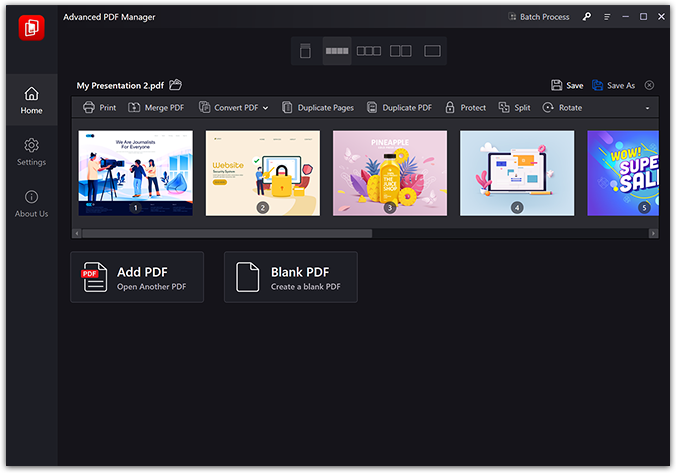
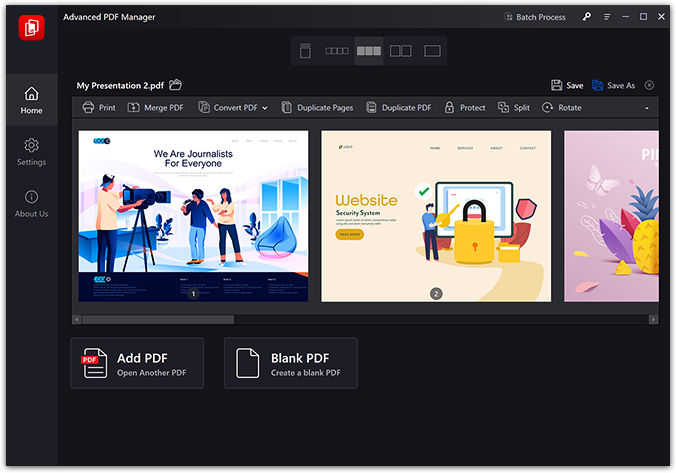

Why Choose Advanced PDF Manager?
Advanced PDF Manager is a straightforward, easy-to-use application that simplifies working with PDFs. Using it, you can merge, rotate, convert, split PDFs, and more.

Combine & Convert PDF Files
Merge, split and convert PDF files the way you want using Advanced PDF Manager.

Add Protection Layer to PDFs
Add a password to your PDFs & protect them from unauthorized access.

Intuitive PDF Manager
Streamline workflow & increase productivity with the smart PDF editing tool.
Frequently Asked Questions
Have Questions? Here We Are To Help!
To split added PDF files, follow these steps:
- 1. Launch Advanced PDF Manager.
- 2. Change the view to Small or Medium Multiview.
- 3. Select the PDF page you want to trim and click Split.
- 4. The trimmed PDF will be added as a new PDF.
Note: You cannot split PDF in Collapse View. You need to change it to either Small or Medium multiview.
To password protect a PDF and prevent it from unwanted access, follow these steps:
- 1. Launch Advanced PDF Manager.
- 2. Add the PDF file that you wish to password protect.
- 3. Enter the strong password to protect your PDF and click Protect.
This will protect the PDF with the password, and no one without entering the password will be able to access the PDF.
As the name explains, duplicate pages mean creating copies of selected PDF pages. In comparison, Duplicate PDF means making copies of select PDF files.
To rotate a PDF using Advanced PDF Manager, follow these steps:
- 1. Launch Advanced PDF Manager
- 2. Add the PDF
- 3. Select it and hit the Rotate option
That’s it; with these simple steps, you can rotate PDF.
Yes, Advanced PDF Manager allows adding a Blank PDF. With the help of this option, you can easily combine blank PDFs to created PDF files and edit them the way you want. This gives an extra edge and saves you from re-creating the PDF from scratch or using an additional PDF editor.
To convert a PDF file into other file formats, follow these steps:
- 1. Launch Advanced PDF Manager.
- 2. Add the PDF file that you wish to convert.
- 3. Click the Convert PDF option.
- 4. From the list of file types, select the one you want to convert the PDF document into.
- 5. Browse to the location where you want to save the converted file and give it a name.
- 6. Wait for the process to finish, and you are done.
You will get the PDF converted to the file format of your choice.
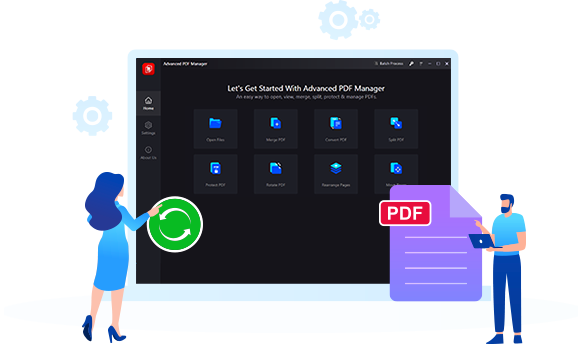
Get Advanced PDF Manager Now!
Edit PDF Files At Your Fingertips
Quickly merge, split, convert, rotate, password-protect, rearrange, duplicate and print multiple files with Advanced PDF Manager. Avoid creating PDFs from scratch, and save them as new PDFs.
